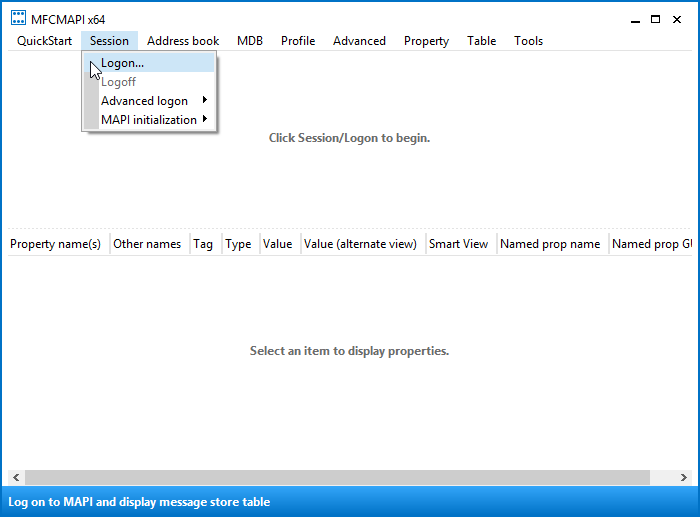![]() Seeing messages being sent or are you getting sending errors without something in the Outbox?
Seeing messages being sent or are you getting sending errors without something in the Outbox?
This could be a stuck Read Receipt.
As they are invisible in your Outbox, it is kinda tricky to delete them. You can still do this via one of the following advanced (free) support tools from Microsoft: MFCMAPI or MDBVU32.
Important!
Before doing anything, make sure you have a current backup of your mailbox (just in case).
Deleting Read Receipts via MFCMAPI
 MFCMAPI is actually a tool for Outlook MAPI developers but as it provides “low-level” access to Outlook’s data stores, it is also a handy tool for some advanced troubleshooting.
MFCMAPI is actually a tool for Outlook MAPI developers but as it provides “low-level” access to Outlook’s data stores, it is also a handy tool for some advanced troubleshooting.
However, make sure you follow the instructions below very closely to prevent making any irreparable mistakes.
- Visit the MFCMAPI page on GitHub to download the latest version of MFCMAPI.
- When you use a 32-bit version of Outlook, you’ll need the file starting with;
MFCMAPI.exe - When you use a 64-bit version of Outlook, you’ll need the file starting with;
MFCMAPI.exe.x64
- When you use a 32-bit version of Outlook, you’ll need the file starting with;
- Extract the downloaded file and run
mfcmapi.exefrom within the extracted folder. - Press OK on the first screen which displays some usage notes.
Choose: Session-> Logon…
Select your Outlook mail profile or simply press OK if you are not familiar with this dialog.
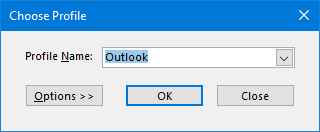
Double click on the line which has the value for the Default Store column set to True.
Right click on the top-level folder in the left panel and choose: Open contents table.
When you are using an Exchange account, this is called “Root – Mailbox” and otherwise it is called “Root Container”.You should now see an item with a subject prefixed with the “Read:”.
Select the message and choose: Actions-> Submit-> Abort submit…
- Make sure the message is still selected and choose: Actions-> Delete message
Set the option to “Permanent delete passing DELETE_HARD_DELETE (unrecoverable)” and press OK.

- Repeat the abort and delete steps for each “Read:” message that is in the Root Container folder.
- Close all open windows of MFCMAPI.
Open Outlook and notice that the stuck Read Receipt is gone.
Deleting Read Receipts via MDBVU32
 The MDBVU32 support tool can be seen as the “grandfather” of MFCMAPI.
The MDBVU32 support tool can be seen as the “grandfather” of MFCMAPI.
Even though it is recommended to use MFCMAPI instead, the instructions below can still be used for any 32-bit version of Outlook but are really only being maintained in case MFCMAPI at some point drops supports for Outlook 2003 or older.
- Download MDBVU32.EXE from Microsoft.
- Extract the downloaded file and run
mdbvu32.exefrom within the extracted folder. - Press OK on the first screen.
- Select MDB-> Open Message Store and select your default pst-file (the one with the D in front of it) and press Open.
Select MDB-> Open Root Folder

Opening the default message store in MDBVU32.You’ll find the “Read:” message in the middle pane called “Messages in Folder”.

Read Receipt visible in MDBVU32.EXE.- Select the “Read:” message
- In the Operations available select: lpMDB->AbortSubmit() (ON SELECTED MSG)
Press Call Function and then OK

Confirm to Abort the submission of the Read Receipt”.- Make sure the message is still selected.
- In the Operations available select lpFld->DeleteMessages() (ON SELECTED MSGS)
- Press Call Function and then OK.
The “Messages in Folder” pane should now be empty.
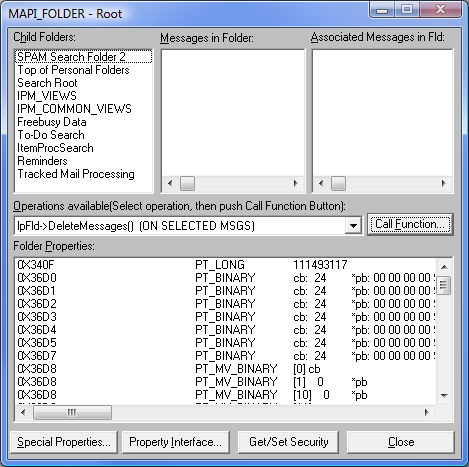
Read Receipt deleted through MDBVU32.EXE.- Press Close.
- Select MDB-> Store Logoff and then OK and then OK again on the information message.
- Select Session-> Logoff.
- You can now close the open window called MDB Viewer Test Application.
Open Outlook and notice that the stuck Read Receipt is gone.