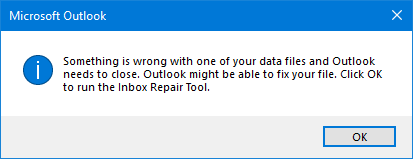The Inbox Repair Tool is your first-aid-kit when it comes down to corruptions in your Outlook’s data storage file (pst-file).
The Inbox Repair Tool is your first-aid-kit when it comes down to corruptions in your Outlook’s data storage file (pst-file).
A common need for running this tool is when Outlook refuses to load or is not willing to open a pst-file and displays an error similar to;
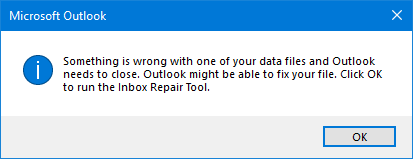
Additional often seen variants are;
Cannot start Microsoft Outlook. Cannot open the Outlook window. The set of folders cannot be opened. Errors have been detected in the file <path to pst-file>.
Errors have been detected in the file <path to pst-file>.
The file <path to pst-file> is not an Outlook data file (.pst).
In other cases, you might get recommended to use this tool when you are suffering from some specific symptoms such as (but not limited to), Outlook crashing upon displaying a folder or writing data to it, mspst.dll errors in the Event Viewer, import/export not completing, several send/receive errors or view settings not being maintained.
This guide helps you locate the Inbox Repair Tool for your version of Outlook, walks you through the repair process and gives recommendations what to do to when the Inbox Repair Tool fails and how to prevent pst-file corruptions from happening in the future.
Continue reading: Using the Inbox Repair Tool (scanpst.exe)



 Outlook offers the option to categorize your Sent Items via the Messages Options dialog when composing a new item or when you go into the Sent Items folder after you have sent your messages. Sadly, it doesn’t offer this option directly on the Ribbon for easy access nor is there an option to add it to the Ribbon or Quick Access Toolbar (QAT) yourself.
Outlook offers the option to categorize your Sent Items via the Messages Options dialog when composing a new item or when you go into the Sent Items folder after you have sent your messages. Sadly, it doesn’t offer this option directly on the Ribbon for easy access nor is there an option to add it to the Ribbon or Quick Access Toolbar (QAT) yourself. The Inbox Repair Tool is your first-aid-kit when it comes down to corruptions in your Outlook’s data storage file (pst-file).
The Inbox Repair Tool is your first-aid-kit when it comes down to corruptions in your Outlook’s data storage file (pst-file).