
Update January 11, 2011
This update has now been fixed and rereleased by Microsoft and should no longer cause any of issues mentioned below. You can install it via Microsoft Update (if you haven’t already) or download and apply it manually here.
Various issues have arisen for some Outlook 2007 users after applying KB2412171. These issues include;
- Loss of the Archive and AutoArchive feature.
They are missing the option File-> Archive… and the AutoArchive section under Tools-> Options…-> tab Other as well as the AutoArchive tab in the Properties dialog of a folder. - Outlook is slow to respond when switching folders.
- Accounts requiring Secure Password Authentication (SPA) may have issues to connect.
- Exchange Accounts that have been configured to connect via Outlook Anywhere with NTLM authentication may be reset to Basic Authentication and now requests for the password.
- IMAP accounts and accounts connecting via SSL may give send/receive errors. Gmail is for instance reporting error 0x800CCC78 and cannot send the message. Another common error is 0x800CCC1A.
Microsoft is currently investigating this issue. If you are (heavily) affected by this, the solution for now is to remove the update via Control Panel by selecting “View installed updates” in the section Add/Remove Programs (Windows XP) or Uninstall a Program (Windows Vista and Windows 7).
If you cannot remove the update via Control Panel, you can either use System Restore or uninstall Office 2007 and then reinstall it again and apply all updates except for KB2412171. No data or settings are lost in this process, but it never hurts of course to make a backup of your Outlook data before proceeding.
Additional notes
The update has been pulled from Microsoft Update; there is no need to disable Microsoft Update anymore to prevent the update from being reapplied.
The above issues can also happen when you’ve installed hotfix KB2458611 as it is based of the KB2412171 update.
If you have Previous Versions enabled in Windows Vista or Windows 7 or have a system which is also running Outlook 2007 but which has not been updated yet, then you could copy over the OUTLOOK.EXE file as a quick and dirty fix (no future guarantees!). Make sure that the file version is 12.0.6539.5000 and make backup of your current OUTLOOK.EXE file (which would be either version 12.0.6548.5000 or 12.0.6550.5001). Be ready to restore the original OUTLOOK.EXE file when a permanent fix is being made available.
Former Outlook MVP and current OneNote MVP Ben Schorr is also actively reporting about this issue and might have additional information, workarounds and solutions while Microsoft works towards a fix.



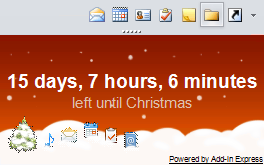
 Outlook doesn’t allow you to change the names of the default Outlook folders such as your Inbox, Sent Items, Calendar and Contacts folder. The “Rename Folder” option for these folders is simply disabled (grayed out).
Outlook doesn’t allow you to change the names of the default Outlook folders such as your Inbox, Sent Items, Calendar and Contacts folder. The “Rename Folder” option for these folders is simply disabled (grayed out).
